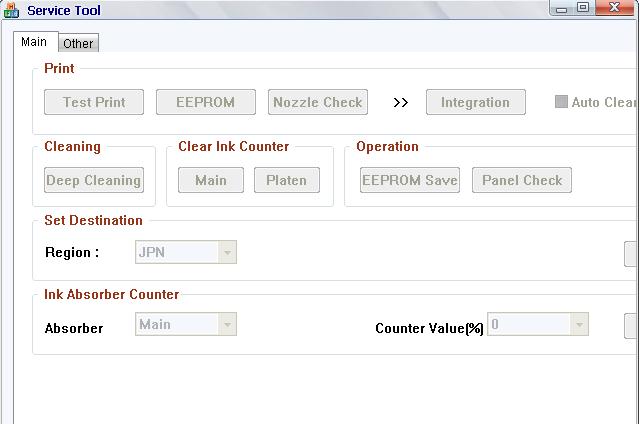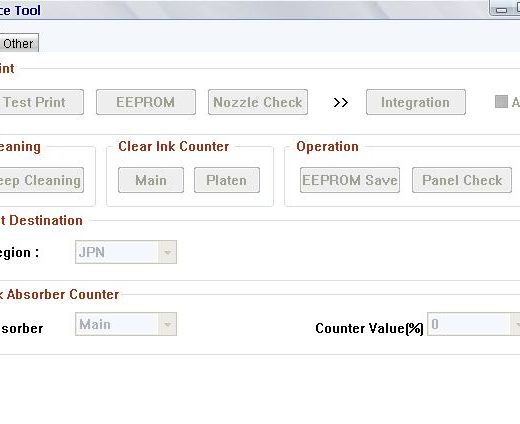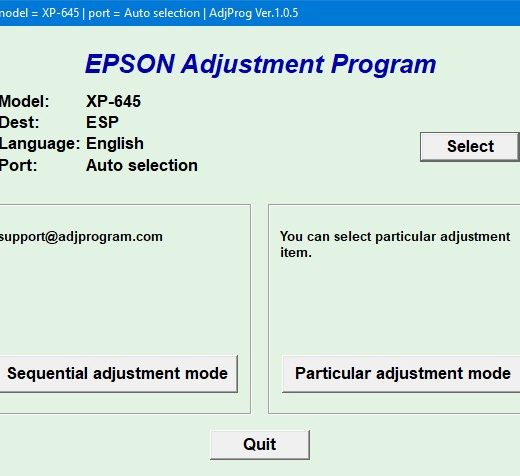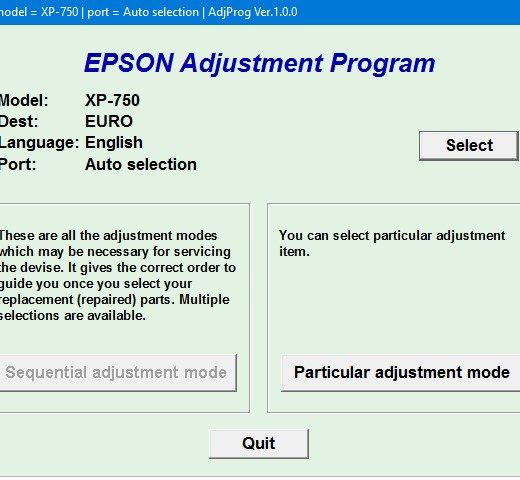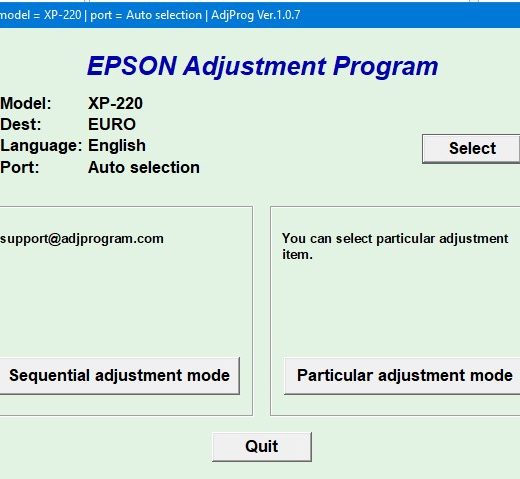Description
How to Use Canon Service Tool V2000 for Printer Adjustment and Reset ProceduresIf you own a Canon printer from the iP series, MP series, or MX series, you may encounter the need for service adjustments or to reset the Ink Absorber Counter. The Canon Service Tool V2000 is a tool that can help you with these procedures, but it only works under Windows OS. This guide will walk you through the steps to use the Service Tool V2000 effectively.Supported Printer Models,The Canon Service Tool V2000 is compatible with the following printer models:, iP2700, iP3600, iP4600, iP4700, iP4840, iP4810, iP4850, iP4870, Pro9000 MarkII, Pro9500 MarkII, IX7000, G5240, MP250, MP260, MP270, MP280, MP287, MP480, MP490, MP497, MP540, MP550, MP560, MP620, MP630, MP640, MP980, MP990, MX320, MX330, MX860, MG5140, MG5150, MG5170, MG5270, MG6170, MG8170Steps to Use Canon Service Tool V2000, Order and download the Service Tool V2000 for your specific Canon printer model., Unzip the downloaded file using a tool like WinZip., Set your printer in Service Mode by following the instructions provided in the Service Tool., Run the Service Utility.exe program on your computer., Select the connected USB port number from the USB PORT menu., In the Ink Absorber Counter section of the Service Tool, select MAIN from the Absorber pulldown menu.,7. Choose the counter value that is closest to the actual counter value before the logic board replacement and click SET.,8. Print the EEPROM information to confirm that the value is set correctly.By following these steps, you can effectively use the Canon Service Tool V2000 to make service adjustments and reset procedures for your Canon printer. If you encounter any issues during the process, ensure that you have followed each step correctly to avoid any errors.Contact Information,For more information or assistance with using the Canon Service Tool V2000, you can reach out to ThanhHuyen.Us:,Telegram: https://t.me/nguyendangmien,Facebook: https://facebook.com/nguyendangmien,Whatsapp: https://wa.me/+84915589236