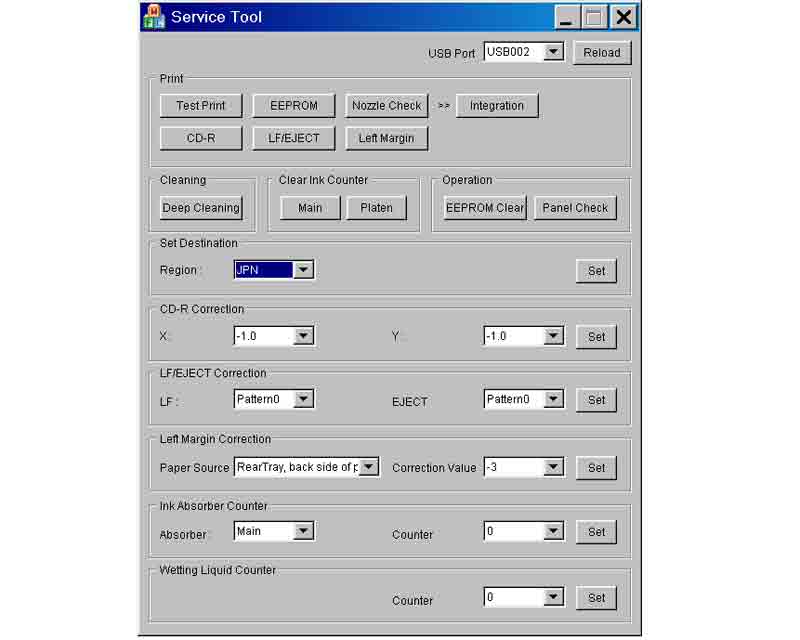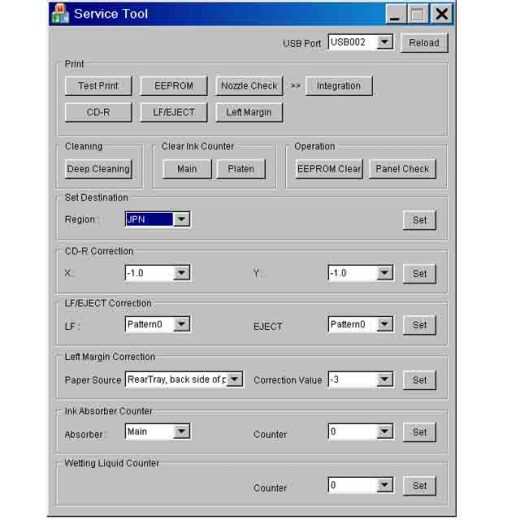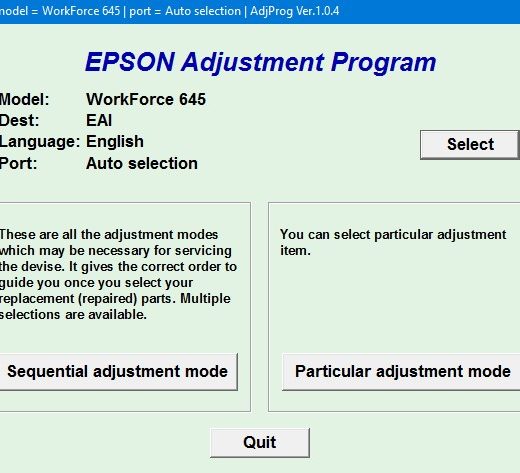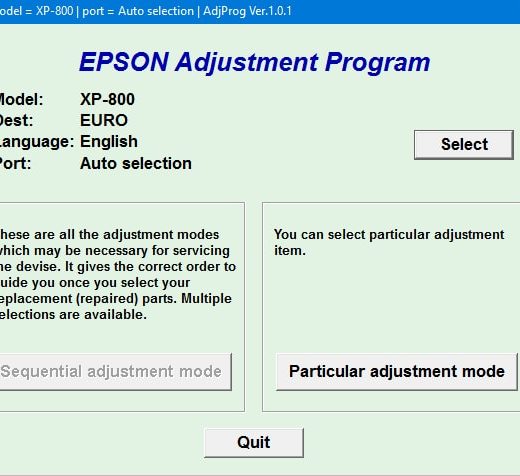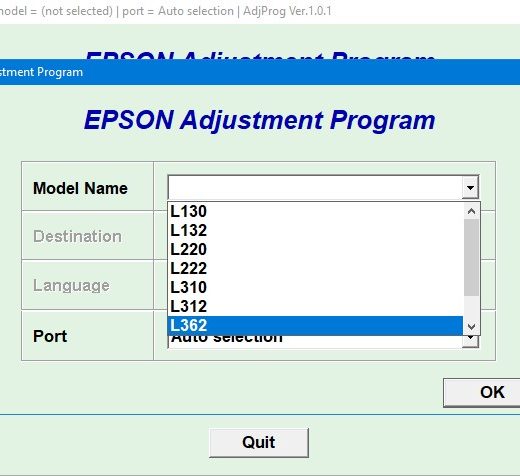Description
How to Use Canon Service Tool V05 for Canon Printers
Step 1: Download Service Tool
To start using the Canon Service Tool V05 for Canon iP3600, iP4600, MP190, MP240, MP250, MP260, MP480, MP540, MP560, MP620, MP630, MP640, MP980, MP990 printers, you need to order and download the service tool online. Once downloaded, unzip the file using WinZip.
Step 2: Set Printer in Service Mode
To use the Service Tool, you need to set your printer in Service Mode. This can usually be done by pressing a combination of buttons on your printer. Refer to your printer’s user manual for specific instructions.
Step 3: Run Service Utility
After setting your printer in Service Mode, run the Service Utility.exe file from the downloaded Service Tool on your computer.
Step 4: Select USB Port
Select the connected USB port number from the USB PORT section in the Service Tool.
Step 5: Reset Ink Absorber Counter
In the Ink Absorber Counter section of the Service Tool, select MAIN from the Absorber pulldown menu. Then choose the closest value to your actual counter value from the Counter Value(%) pulldown menu and click SET to reset the counter.
Confirm Counter Reset
Print the EEPROM information to confirm that the value has been properly set in the printer’s memory.
Contact Information
If you have any questions about using the Canon Service Tool for your printer, feel free to contact me through the following channels:Telegram: https://t.me/nguyendangmien,Facebook: https://facebook.com/nguyendangmien,Whatsapp: https://wa.me/+84915589236, ,By following these steps and using the Canon Service Tool V05, you can easily make service adjustments and reset procedures for your Canon printers. If you encounter any issues, feel free to reach out for assistance.