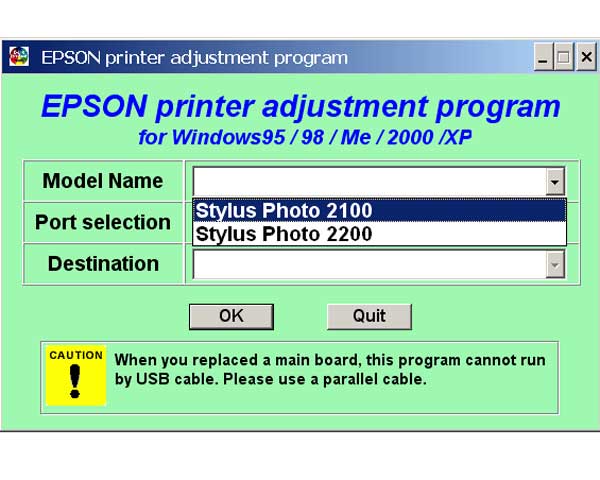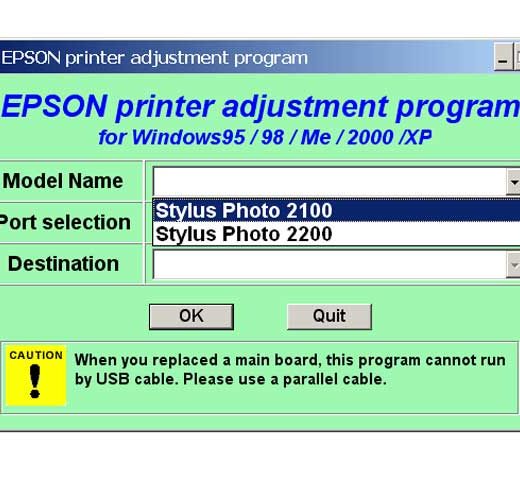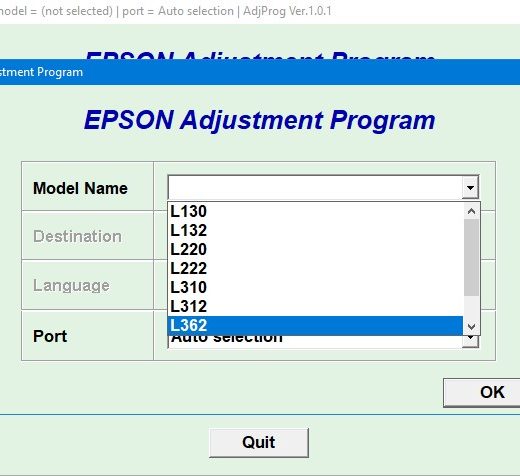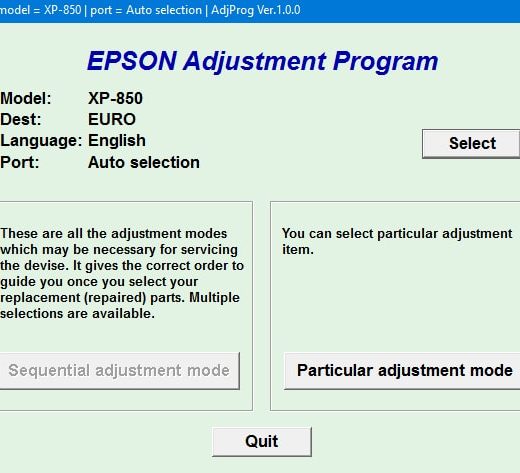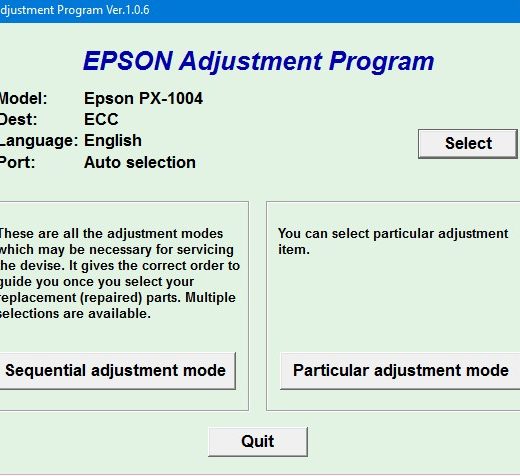Description
How to Set Up Compatibility Mode for Epson Stylus Photo 2100, 2200 Printers Service Program
If you are having trouble running the Epson Stylus Photo 2100, 2200 Printers Service Program on your Windows XP, Windows Vista, or Windows 7 computer, you can easily set it up to run in compatibility mode.
Steps to Configure Compatibility Mode:
- ,
- Locate the installation directory of the program.
- Rightclick on the .exe file of the program.
- Select Properties from the menu.
- Click on the Compatibility tab.
- Choose to run the program in Windows XP compatibility mode.
,
,
,
,
,
By following these steps, you can ensure that the Epson Stylus Photo 2100, 2200 Printers Service Program runs smoothly on your computer.
Download and Run in Compatibility Mode
You can download the program and run it in compatibility mode to resolve any compatibility issues you may be experiencing.
Information on How to Contact Us
If you have any questions or require further assistance with the Epson Stylus Photo 2100, 2200 Printers Service Program, please feel free to reach out to us using the following contact information:Telegram: https://t.me/nguyendangmien,Facebook: https://facebook.com/nguyendangmien,Whatsapp: https://wa.me/+84915589236We have been in business since 2002 and strive to provide the best possible service to our customers.
Customer Testimonials
- ,
- Veeresh Karan: CANON iR600 Parts Catalog. Thank you very much
- Ignacio Lucatero: Trial for my 1500w worked a treat. So simple to use.
- Deepak Jha: Thank you for the free WIC reset key. Helped me reset my L200 printer.
- Kennet Bo: It really worked. Thank you
- David Millachip: Awesome, thank you Used this for my Epson WF2630 printer.
- Jose Quintero: Your program worked great and my printer is back working. Your company is great
,
,
,
,
,
,
, ,Don’t hesitate to contact us for any queries or further assistance regarding the Epson Stylus Photo 2100, 2200 Printers Service Program.